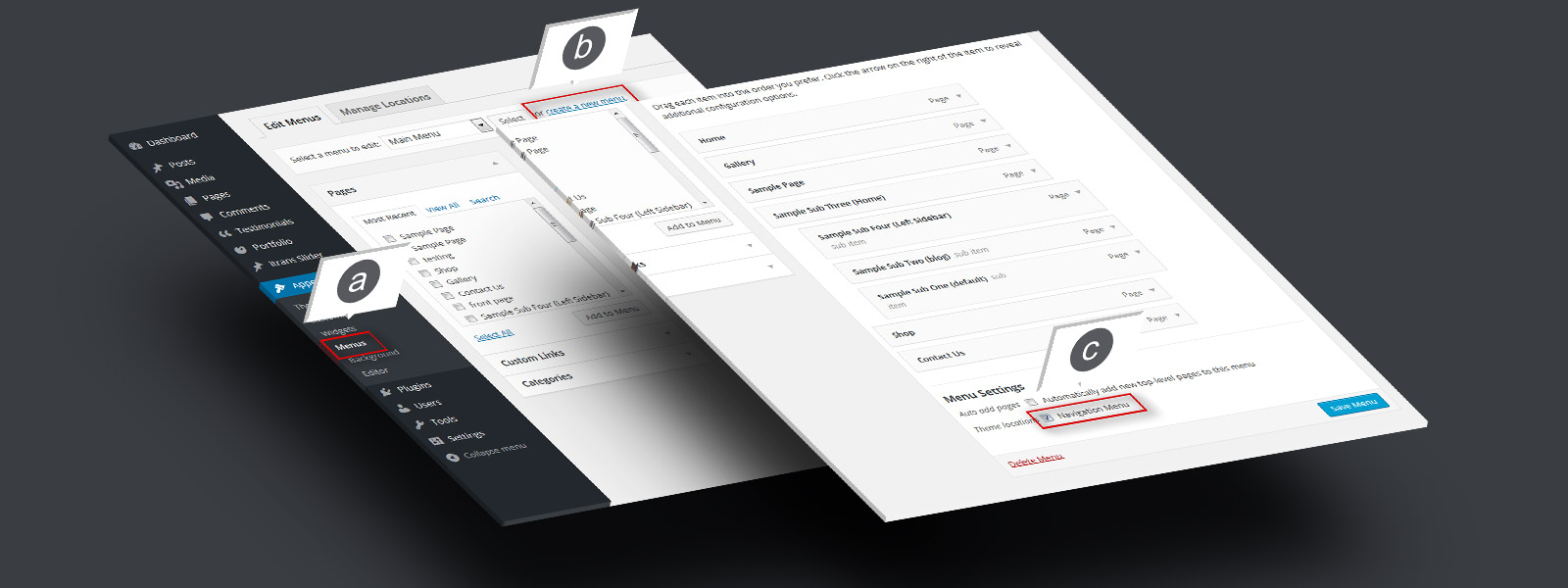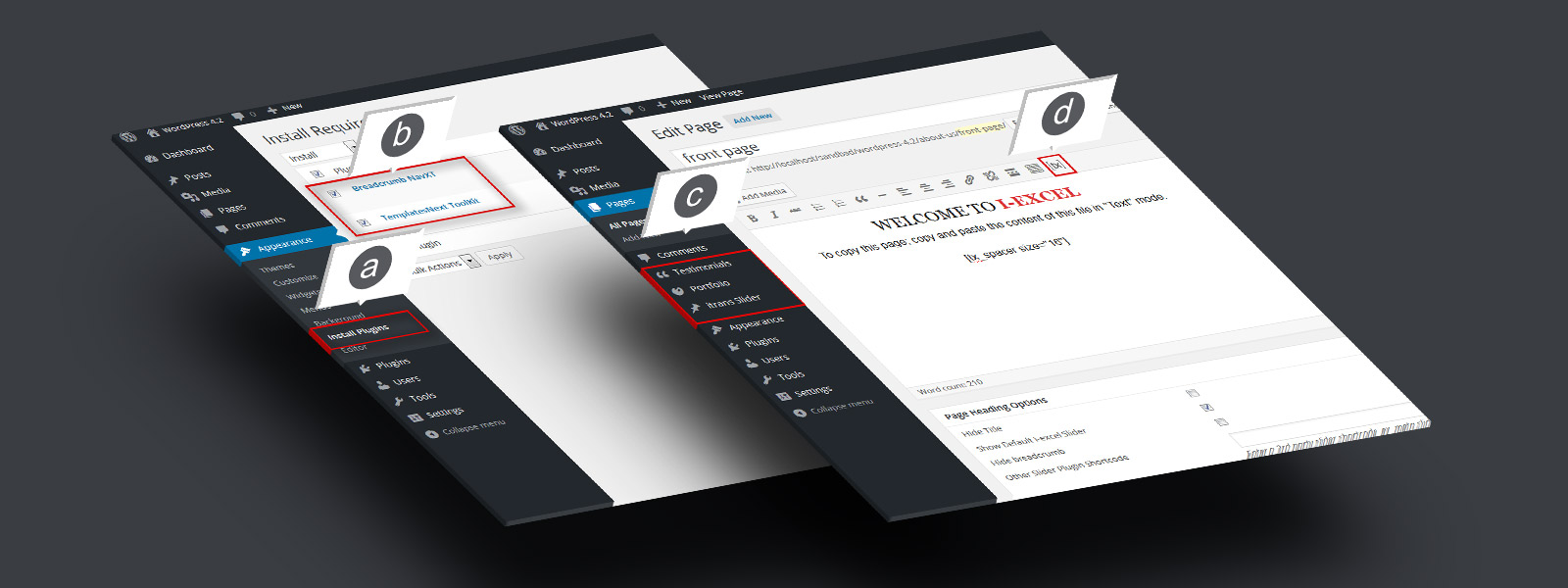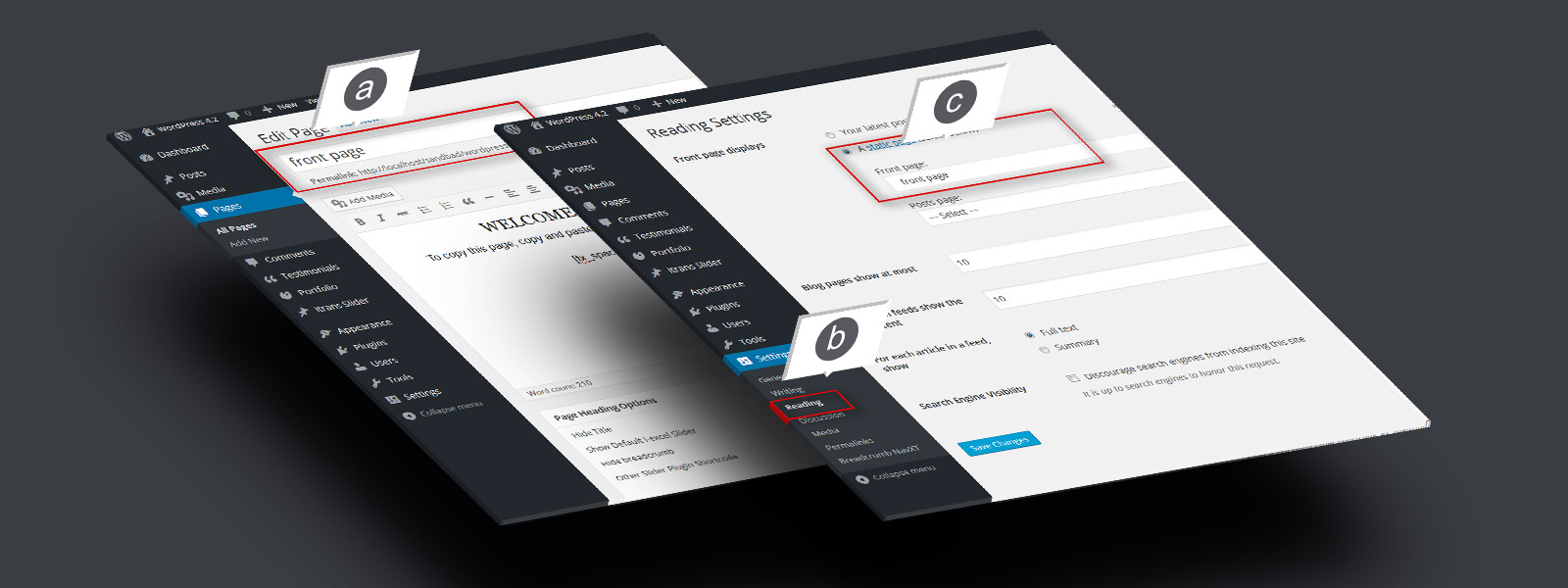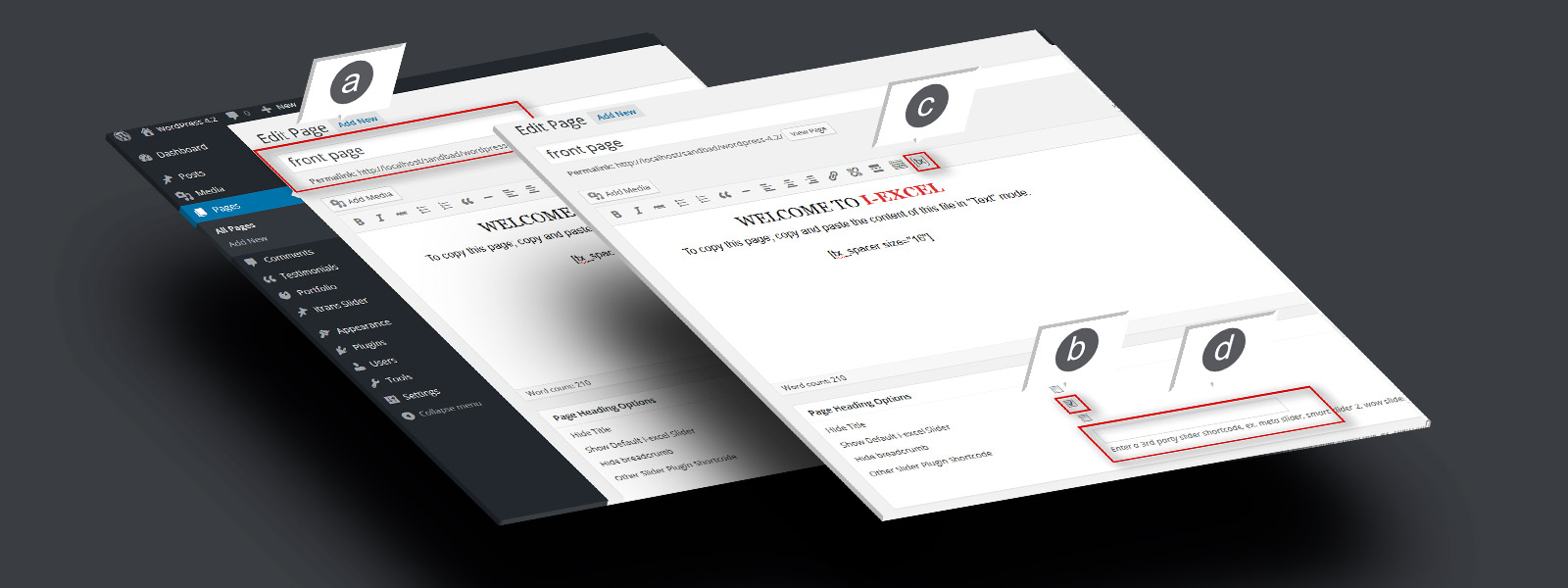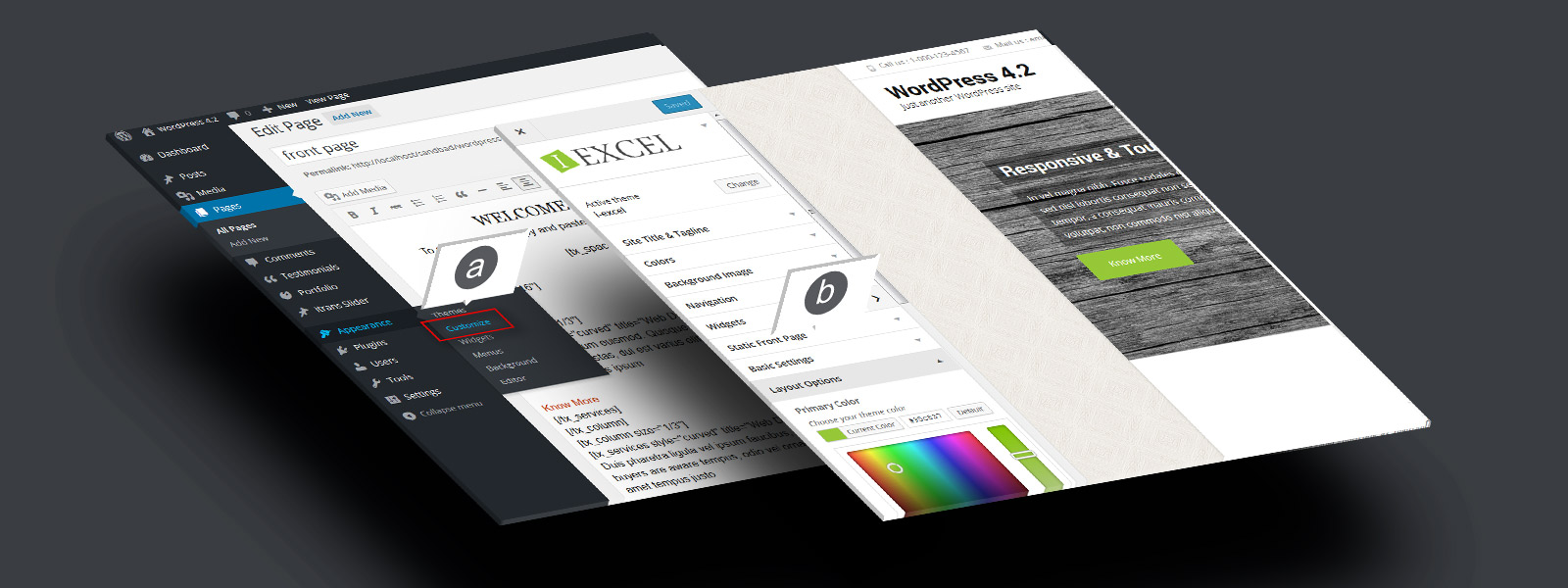Quick Start Guide
Step 1. Menu Setup
a. Go to “Appearance” > “Menus”.
b. Create a new menu, add pages and links.
c. Check “Navigation Menu” checkbox and save.
Step 2. Install Recommended Plugins
a. Go to “Appearance” > “Install Plugin”, if recommended plugins are already been installed, this menu will not be there and you can skip this step.
b. Check “Templatesnext Toolkit” and “Breadcrumb NavXT”.
c. Install and activate.
Step 3. Create And Set A Front Page
a. Create a page, say “Front Page” and save
b. Go to “Settings” > “Reading”
C. Set your newly created page as static front page.
d. Do same for blog if you have one.
Step 4. Add Slider On Front Page
a. Open newly created “Front page” in editor.
b. Check “Show default i-excel slider” to show default slider.
c. For custom slider; Use [tx] > “itrans slider” to generate slider shortcode.
d. Add the shortcode in “Other slider plugin shortcode” meta field.
Step 5. Customize Theme Options
a. Go to “Appearance” > “Customize”.
b. Setup your theme color, logo, layout etc.